SnagIt 12 Tip
I have been using SnagIt by TechSmith for a few versions. A few months back I upgraded to SnagIt 12. The UI is quite different from version 11, and I think the changes are for the better. The design is cleaner, flatter, and more appealing in my opinion, and the functionality of new UI is intuitive and functional.
My main workflow is this…
- press PrtSc
- define the area to capture
- maybe mark up the clipping
- either save the result to file (for attachment to an online post) or copy to clipboard for pasting into an app
This latest version of SnagIt added video capture capability. That’s pretty huge and helpful, but it necessitated a change to the UI that adds a step for me.
After pressing PrtSc and choosing my region, SnagIt comes up with a prompt to ask me if I want to capture an image or video, and the thing is, I want to capture an image about 95% of the time.
Well, the software recently created for me an unobtrusive (thanks for that!) alert for me, and when I got around to looking at it, it was a note to see if I wanted to learn how profiles work. I did. I watched a quick video, and learned how they work. You can too here if you’re interested.
The great thing is that each profile can have its own hotkey attached, so here’s how I configured it to make my life easier.
First, I removed the PrtSc hotkey as the default capture key. This is not done in the profiles window, but in the main preferences.
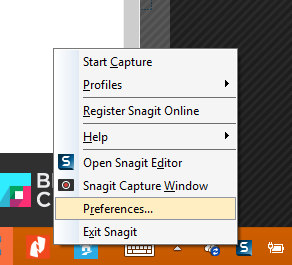
Just go to the Hotkeys tab and clear all three of the Ctrl, Shift, and Alt checkboxes next to Global Capture and set the dropdown to None.
Now go back to the system tray icon, choose Profiles | Manage Profiles.
In this screen, if your defaults are like mine, you’ll have Image, Video, and Send to Clipboard. You won’t need to add or remove any if you want to set yours up like mine.
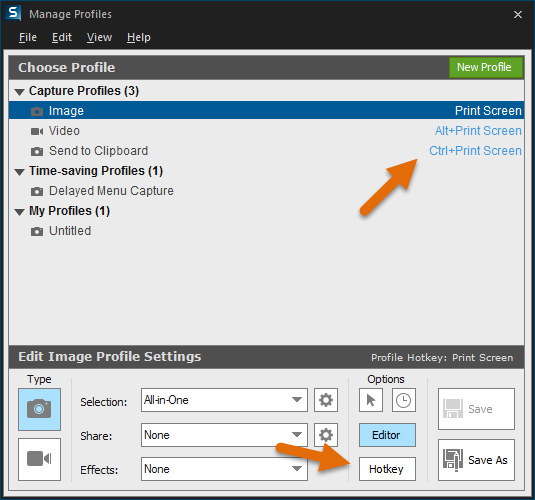
For Image, click on the profile, then choose the Hotkey button and set it to PrtSc with no modifiers. Now set the Video to Alt + PrtSc and set the Send to Clipboard to Ctrl + PrtSc.
Now you can use PrtSc as you did before, but you won’t have the extra step of choosing between image and video. Additionally, you can hit Alt + PrtSc to take a video, or you can hit Ctrl + PrtSc to avoid the SnagIt Editor altogether and just copy the defined region directly to the clipboard.
In my opinion, this is just perfect and I’m thrilled. I guess it’s the little things that delight.