Posts tagged with "css"
Box Sizing
Don’t miss the box-sizing property in CSS. It’s important. I’ll tell you why.
Let me start by showing you a diagram of the HTML box model.
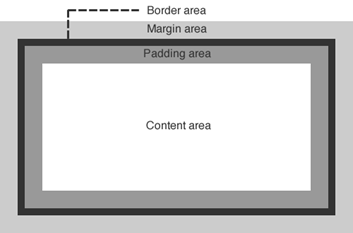
Let’s talk about a div, for example. If you create a div and then use CSS to assign some margin, a border, and some padding as well as the content that you include within the div element, you would end up with something that looks like the image above. Most people with some HTML and CSS experience are very familiar with this.
When you set the size (width or height) of that div using CSS, the size values that you specify apply in an… um… interesting way. The size values apply to the content area. That’s a little bizarre, because in real life (the one we’re all familiar with) when we talk about the size of a box of stuff, we are talking about the size of the outside of the box.
This is a problem because if you want to set an element to the width of the screen and you use width:100%, even that 100% does not include the padding, border, and margin, so if you have any of those then your box will run off the edge of the screen.
You can change this behavior though with a simple CSS property. If you set box-sizing to border-box (instead of the default content-box), then the same value of 100% for your div’s width will now include the border and padding. It will still not include the margin, by the way.
Hope that helps.
Thirty Nine Fourteen
That’s how many lines of CSS code make up the ui-light.css file that you get with WinJS.
What exactly are these nearly 4,000 lines of code doing for you? A lot of good stuff actually. And not only that, but there’s a lot that can be learned from spending some time looking at this file with a microscope. The techniques used in it are pretty advanced as far as CSS goes, and there are some classes, pseudo-classes, and pseudo-elements that you’ve likely not been introduced to yet.
All-in-all, the style sheet defines the look and feel of a Windows 8 app, all of its typography, all of the standard HTML controls, and all of the controls provided for you by WinJS such as ListView, slider, and many more.
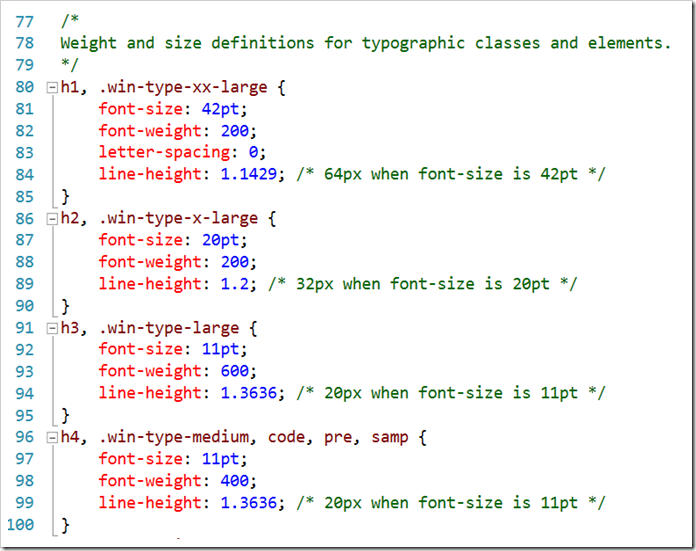
Here are a few of the highlights I want to call out…
- **header styles. **The font size and weight of the standard headers h1 through h6 are defined using the Windows 8 type ramp – 42pt, 20pt, 11pt, and 9pt. Also, along with each header is an accompanying class so that the font ramp can be applied to text elements without making them headers. For h1 there is win-type-xx-large, for h2 win-type-x-large, for h3 win-type-large, for h4 win-type-medium, for h5 win-type-small, and for h6 there’s win-type-xx-small.
- win-type-ellipsis is defined with the text-overflow: ellipsis property (and a couple of others) to allow text continuation
- HTML controls such as button, progress, input, select, and textarea are defaulted with minimum widths and heights so they work well in a touch environment.
- win-backbutton is defined as a class you can add to a button element to make it render like the round back button you see all over the place in Windows 8. The various states of the button such as hover or disabled are defined as well.
- snapped media query. When the user snaps an app, there’s a lot less space for everything, so the size of the entire type ramp is reduced as is the size of the win-backbutton, the size of the appbar and appbar buttons, and the padding and margins in various places.
- high contrast mode is supported throughout Windows 8 to improve visibility for people that need it. There is a media query expression for –ms-high-contrast that is captured in various media queries and defined to create more vivid contrasts and easier reading.
I’m impressed with the CSS file and all of the time and consideration it must have taken to not only get all of these definitions written, but also to get them in the right order and to take into account things like the CSS specificity. There’s very little in the file that feels remotely “hacky”. Still, I’m glad I wasn’t tasked with authoring it!