7 Reasons I Still Love JavaScript
For many reasons, I still love developing Windows 8 apps using HTML, CSS, and JavaScript. I have extensive C# experience and always want to be able to say “I’m a C# developer”, but I’d like to add that “I’m a JavaScript developer” as well.
Some months ago I was a little pained to make even a short term commitment to write more JavaScript than C#. It felt a little like when I was learning French and found myself hesitant to start trying to think in French as if I would lose my English. Of course, that won’t happen, and we shouldn’t be afraid even of immersing ourselves in other languages. In fact, I’m a big advocate of the polyglot theory of intentionally moving into other languages spaces to expand our own scope, our value, and our perspective.
Becomes a way of thinking
I’m sure most development languages become a “way of thinking,” but I think JavaScript does even more so because it’s so dynamic and so light.
It’s the language of the web
Mashups are a breeze when you’re ingesting HTML and JSON data into and app that’s made with HTML and JavaScript. The WinJS.xhr() method can make web requests with a request type of “document” and then immediately act on the results just like it would any other in-app content. Blob images can be consumed and repurposed. JavaScript objects can be created instantly out of JSON data. Yada yada yada. It’s very convenient.
CSS selection of elements is great
Selectors are one huge strengths of the HTML/CSS that take advantage of the fact that HTML markup goes all the way to the client as XML-like syntax. Even on the client (at run-time) CSS can select very specific portions of the UI in order to affect it with styles or layout. JavaScript can take advantage of selectors too (using document.querySelector and .querySelectorAll) and that allows our logic to act on very specific portions of the UI.
One with the masses
There are a LOT of people writing JavaScript. A StackOverflow search on the [javascript] tag returns 300k+ questions on the matter (actually [c#] returns almost 400k!). It’s good to have camaraderie in writing code. It’s good to have employers looking for your skillset. It’s good to have others asking questions on StackOverflow that you can benefit from. It’s good to be one with the masses.
Standards driven
3JavaScript is broadly adopted and is broadly and inherently appealing because it’s based on web standards. The ECMAScript standard that is JavaScript, along with CSS and HTML, are governed by the World Wide Web Consortium (W3C) and that makes developers feel good. It’s very democratic and very social and has very high likelihood of moving forward and moving in good directions.
Don’t reinvent the wheel
There are a lot of JavaScript libraries out there. A lot. If you want to track faces or get fancy with date calculation or recognize touch gestures or implement IoC or pub/sub or manage Entity Framework data or edit images or any of a plethora of other things, there’s a JavaScript library waiting for you.
A full stack of script
When you write C#, you don’t usually just write C#. We find the client/server model everywhere and you don’t send server code to the client, but you can send script. Whether you’re writing an ASP.NET app or a client app, these days it seems you’re inevitably going to be interacting with some HTML or even some JSON somewhere… whether you’re using REST web services or scraping HTML screens. Having JavaScript on both the server end and the client end just tends to make you smile.
I like exploring languages. I am a veteran of VB. Like I have said, I’m a huge fan of C#. I have huge respect for C++ (though I haven’t knocked on that door since college). I am exploring Erlang. Nevertheless, today I am having a blast writing JavaScript, and if you’re writing JavaScript, I don’t think you’ll be hurting for work anytime soon!
Happy coding!
Stayin' Alive
Of course now that you’ve seen my post title, you’re going to have the Bee Gees stuck in your head for the foreseeable future. Sorry about that. I’m actually not talking about the song at all, but rather about getting your Windows 8 app to tell the system that something happening and it should not go to sleep.
You have to use good judgment here for obvious reasons. Keeping your users system alive is obviously going to peg their battery and may disappoint. Often times, however, it’s exactly the functionality the user wants. Who wants to start a video and then have the system lock 5 minutes in?
The app I’m working on that this applies to is called CamView (http://aka.ms/camviewapp). It shows a web cam, and my wife and I use it to keep an eye on our 10 months old son as he sleeps. When we bring him up on the big screen TV, we don’t want the system to lock. We want it to stay alive. So there’s our use case and the solution is simple. I’ll show the implementation in JavaScript of course, but the C# is practically identical.
First of all, I add this in my default.js page outside of the immediate function so it’s available to my entire app.
var app = WinJS.Application; |
Then on the page that shows the webcam image I do this…
app.dispRequest = new Windows.System.Display.DisplayRequest; |
This line takes advantage of the dynamic nature of JavaScript and adds the dispRequest property to the app object though it didn’t exist before. It then instantiates the dispRequest to a new instance of the DisplayRequest from the Windows namespace.
In the page’s ready method, then, I can call…
app.dispRequest.requestActive(); |
Which will tell Windows that my app is currently doing something that should block the default locking behavior and stay alive.
The “being a good citizen” part starts here. You’ve told Windows when to stay alive, but you also need to tell Windows when you’re done staying alive. You would do this anytime the user leaves the screen with video, anytime the video stops or pauses, or generally anytime you can. My webcam view page doesn’t have any kind of stop or pause, so I’m just disabling the requestActive as soon as the user navigates away from the page. I put that in the unload event for my Page object, and it goes like this…
unload: function() { |
It’s yet another simple task that helps add up to great user experience. It’s a matter of sweating the small stuff and considering every little nuance of your app that might delight the user. Now let’s hope I make my millions off of CamView so I can retire.
CSS for Windows 8
My CSS for Windows 8 App Development book is done… finished… finite! You can get an ebook or an old fashioned paper style book by visiting aka.ms/cssbook. I hope the book adds something to your CSS skills. The source code for the listings in the book is available at cssbookcode.codeplex.com. Enjoy!
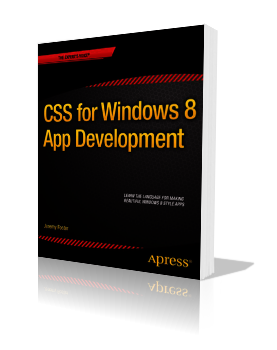
Unintentionally Open Source?
I saw this tweet and decided to respond.
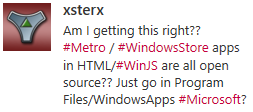
The technical answer is YES. You can access the source code for Windows Store apps written in HTML/JavaScript. But there are a few reasons that you should forego panic.
First, this is no surprise. App packaging and distribution has a ton of design and testing behind it. The designers knew exactly what was going to the client and exactly how much effort it takes to discover it. Developers are responsible for their own obfuscation strategy. If Microsoft created their own, it would just get pwned in a couple weeks and then it would be a senseless inclusion in the product. It’s better for obfuscation to be out of band with the Windows product and for it to be contributed by third parties.
Next, the way it works with HTML/JavaScript apps is actually similar to many other language stacks. JavaScript is clear text and translated script so it’s very easy to look for a .js file and read it. Managed languages such as .NET languages are only logistically more difficult to reverse engineer and capture the source from.
Next, the source code is available on the client, but the package is tamper proof. If a hacker finds it and changes one of the .js files so that the script now does something it wasn’t intended to do (such as validate that an in-app purchase has been paid for or that the app is not in trial mode), then Windows will not allow that package to execute.
Finally, the bottom line is that you should never trust code on a client. It doesn’t matter the language, the platform, or even the obfuscation technique. It can and eventually will be hacked. You should consider how sensitive your intellectual property is and protect accordingly. If you have very valuable business logic that would hurt you or your company if it’s taken then I wouldn’t even put that logic into the client app. I would put it in the cloud and make it available through service calls. That’s a better architecture for a lot of other reasons as well. If you are a hobby app developer and you wrote a silly app, I wouldn’t worry about it. It’s a very small portion of the population that’s going to try to take your code. The chances that your stolen code is going to turn into much added value for them is low and the chances that their efforts with it are going to hurt your business is even lower.
Another app in the Store
I’m on leave but I return to work next week. I took some of my off time to write another app. It’s a quick one that is tied to a specific piece of hardware, but I have said hardware and I use this app all the time now.
It’s a webcam viewer for the Foscam FI9820. I will expand it at some point to work with more cameras and do a lot more to it, but for now I have done with I always recommend my independent developer friends do and I kept the scope very low.
The app is called CamView and I use it daily now to spy on my as he sleeps. Here’s what it looks like…
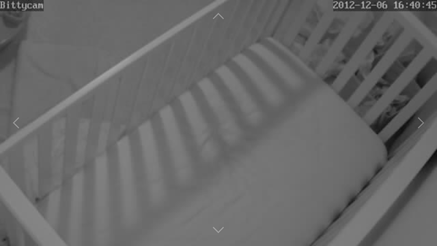
Notice the full screen view of the webcam. I like this immersive experience, because I feel like I’m actually in room looking into the crib. I wanted to create a good snap experience too since watching someone sleep is not exactly going to be captivating and one might wish to multi-task. Here’s what I ended up with for the snapped view…
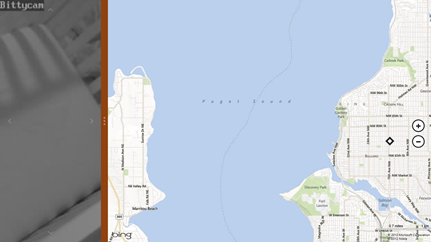
Instead of the camera’s view being restricted to a small square, it takes up the entire snap view.
Notice too the faint arrows on each edge of the screen. Those control the pan and tilt of the camera. Again, I like how direct the control is. Instead of a control panel to the side, they are right on the surface of the image.
If you happen to have this specific hardware, then you can link to CamView in the store with http://aka.ms/camviewapp.
I’m not sure what I’ll write next, but I’m ready for my next app. What are you working on and how’s it going?
codeSHOW is now in the Windows Store!
The codeSHOW app is now certified and available in the Windows 8 Store. If you’re wanting to learn development for Windows 8, use codeSHOW to browse a lot of demos and then see the code for them. There’s a lot more to be added and some kinks to work out, but I hope it adds value to your life today. Updates should happen on a relatively frequent basis. Leave a review and tell me what you think.
If you have Windows 8, you can go directly to http://aka.ms/codeshowapp to download it.
Reduced Discoverability in Windows 8
I just finished reading Jakob Nielsen’s article Windows 8 - Disappointing Usability for Both Novice and Power Users where the summary reads…
_Hidden features, reduced discoverability, cognitive overhead from dual environment, and reduced power from a single-window UI and low information density. Too bad. _
First of all, I think Jakob’s article is pretty well written and rather honest as well. I don’t think he’s trolling or begging for clicks. I do want to offer some extended thoughts on the matter, however.
Jakob’s second point is Windows 8’s reduced discoverability. I couldn’t agree more, but we can no longer work from an assumption that discoverability is king. We used to worship it and we ended up with a thousand commands on our design surface all conveniently a single click away. We had bloated navigation bars with submenus inside of submenus that all activated on hover (a gesture shackled to the mouse). In short, we had huge swathes of real estate dedicated to things the user might do and places they might go. No more. Now the user enjoys his content and brings up the charms bar when he wants to.
That simplicity comes at a cost though. As Jakob said, Windows 8 amounts to a reduction in discoverability. You may have seen the internet video of someone’s poor old dad left to discover Windows 8 on his own. He found his way to the desktop but couldn’t find his way back. All he had to do was move his mouse to any corner of the screen or hit the Windows key on his keyboard, but he didn’t know that. I think it’s safe to say he hadn’t discovered all the features yet. If you put a caveman in front of Windows 8, how long would it take him to figure out that he can swipe from an edge of the screen (unless he cheated and watched the introductory animation while setting up his profile).
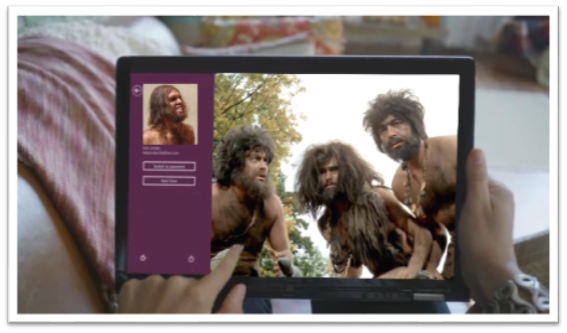
If you can surmount that hurdle (and a few more) then you’ll be well on your way to enjoying your UI and I hope you’ll appreciate that it’s not trying to put everything front and center. Just for fun, I’d like to make a list of things the caveman (or any of us actually) would not know without being told.
- Swipe in from the left to browse other Store apps
- Swipe in from the right to access charms
- Swipe from the top or bottom to access app bars
- Your preferences are in the Settings charm
- If you want to search your app, you need to go to the Search charm
- To print, you go to the Devices charm
- To select something you swipe down on it (or swipe right if you’re in a vertical scroll)
- You can just start typing on the start screen to find things
- Cut, Copy, and Paste are hiding behind a hold gesture
- (and there are likely more)
You know what’s way longer than that list? The growing list of things a computer can do, and they can’t all fit on the screen at once nor should they. I say leave the interactions for when the user is interested in interacting and requests them, otherwise just show him his content.
As for the remaining points in Jakob’s article.
There’s no question there are hidden features. When you open a photo and there’s nothing on your screen except your photo, you can bet there are hidden features. When your primary user interactions (e.g. app bars, charms bar) are off screen, you can be sure there are hidden features. Once again I want my features to be hidden. Until I want my features. If I have to learn where they are, so be it, but that happens once and doesn’t mean I want to look at them on the first page of my app for the rest of my life. I can’t agree with cognitive overhead from dual environment because I’ve never felt any brain pain over the fact that there’s a desktop back there. I love it in fact that I have access to all of the legacy features and functions. Reduced power from a single-window UI? Actually, it’s not a single-window UI. The desktop is still there and you can use your windows and resize them and everything still. And low information density? Yep, and I really appreciate it too!
The Escalator Ride
You want your app to be successful and to be successful, you must think about the user.
Windows 8 thinks about the user through and through. It puts the user in control of what shows up on their start screen, when the app bar and charms bar appear over their content, and what apps have the capability of doing on their machine.
When you’re working on your app, consider that the user is not always just launching your app and then closing it when they’re done. They may be using your app as one in a series of apps involved in a single usage scenario.
Consider this usage scenario…
Your app helps users make restaurant dinner reservations.
Your user may use your app on its own, but more likely your user…
- steps onto an escalator at the airport
- checks their trip management app to find their hotel’s location
- checks for restaurants in the hotel’s vicinity
- picks a restaurant based on user reviews
- makes a reservation at the restaurant (with your app!)
- sends the reservation confirmation to a colleague
- and then steps off the escalator
That user is a delighted user. He has not just used an app. He has accomplished something significant in very little time. All during the escalator ride, the complimentary and informative animations were important, all of the thought that went into the UX of each app was very important, and the app-to-app sharing was crucial.
Keep that in mind as you formulate your app idea, as you design your app, and as you implement the Windows 8 contracts.
Source Media
I decided to put together a reference post for when you’re looking for stock photos, clipart, audio, music, or video. I will update this post as I am made aware of new sources.
Photos
Getty Images seems to me to be the big player in stock images consuming some of the other providers such as Corbis, iStock, and FreeImages. Even in a few of the free services, you’ll see some iStock results that you can pay for if you want to.
| Name | Free/Pay | Notes |
|---|---|---|
| Bing Images | Free | Be careful for image licenses |
| Google Images | Free | Be careful for image licenses |
| Pexels | Free | My personal favorite |
| morgueFile | Free | |
| Free Foto | Free | |
| Pixabay | Free | |
| FreeImages | Free | A subsidiary of Getty |
| iStock | Pay | A subsidiary of Getty |
| Getty Images | Pay | |
| Unsplash | Free | |
| Pexels | Free | |
| Negative Space | Free | |
| Gratisography | Free | |
| Science Stock Photos | Free | |
| Stock Photo Secrets | Pay |
Illustrations
| Name | Free/Pay | Notes |
|---|---|---|
| OpenClipart | Free | |
| The Noun Project | Free | |
| IconFinder | Free/Pay | |
| Icons 8 | Free | |
| SyncFusion Metro Studio | Free | Requires registration |
| Open Game Art | Free | |
| 2D Game Art for Programmers | Free | |
| Modern UI Icons | Free | |
| Kenney | Free | Game art |
| Freepik | Free/Pay | |
| flaticon | Free/Pay | |
| vecteezy | Free/Pay |
Audio
| Name | Free/Pay | Notes |
|---|---|---|
| freesound.org | Free | |
| Incompetech | Free | |
| freeSFX | Free | |
| Shockwave Sound | Pay | |
| ccMixter | Free |
Video
| Name | Free/Pay | Notes |
|---|---|---|
| iStockVideo | Pay | |
| Pond 5 | Pay |
Fonts
| Name | Free/Pay | Notes |
|---|---|---|
| Font Awesome | Free | |
| 1001 Free Fonts | Free | |
| Google Fonts | Free | |
| We Love Icon Fonts | Free | |
| BlamBot | Pay | |
| Fonts.com | Pay |
Templates
| Name | Free/Pay | Notes |
|---|---|---|
| SlideShare | Pay | |
| Template Monster | Pay |
Other
| Name | Free/Pay | Notes |
|---|---|---|
| dfWiki | Free | |
| Windows Marketplace Icon Maker | Free | |
| Canva Colors | Free | |
| Adobe Color | Free |
Buy an app for the whole family
Imagine this scenario. You buy a game for $4.99 and you really like it, but your wife sees you playing it and wants it too. Your options are to a) hand your tablet to your wife (when you’re not playing it), b) log your wife into her tablet with your credentials (never the right choice and not even possible on other operating systems ;), or c) make sure you’re using Windows 8 because the Windows Store has a elegant solution for this scenario.
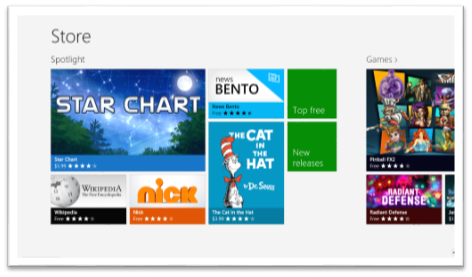
The policy for the Windows Store is that when you get an app (whether it’s free or $999) you can install it on up to 5 PCs. The interesting thing is that those don’t have to be your PCs. Here’s the scoop…
- Have your wife log in to her PC (as her!) and go to the Store
- Pull out the Charms bar (I still love that gesture!) and hit Settings | Your account
- Hit Change user and log in with your Microsoft account
- Install your app
- Go back to Settings | Your account and hit Change user again to get your credentials out
This is a tremendous advantage to the Windows Store, and it’s not even the only advantage Microsoft’s platform has over the competition. If you want to see the details of Licensing apps, you can read this blog post.
Enjoy!