Posts tagged with "Node.js"
Level Up Your JavaScript Game! - Other ES6 Language Features
See Level Up Your JavaScript Game! for related content.
Sometimes it takes a while to learn new language features, because many are semantic improvements that aren’t absolutely necessary to get work done. Learning new features right away though is a great way to get ahead. Putting off learning new features leaves you lagging the crowd and constantly feeling like you’re catching up. I’ve noticed that junior developers often know more modern language features than senior developers.
There are quite a few language features that were introduced in ES5 and ES6, and you’d be well off to learn them all! Certainly, though, look into at least the ones I’m going to talk about here. I recommend you learn…
…to effectively use the object and array spread operators.
From MDN: “Spread syntax allows an iterable such as an array expression or string to be expanded in places where zero or more arguments (for function calls) or elements (for array literals) are expected, or an object expression to be expanded in places where zero or more key-value pairs (for object literals) are expected.”
The spread operator is an ellipsis (
...), but don’t confuse it with the pre-existing rest operator (also an ellipsis). The rest operator is used in the argument list of a function definition. The spread operator on the other hand is used… well, I’ll show you.
Think of the spread operator’s function as breaking the elements of an array (or the properties of an object) out into a comma delimited list. So [1,2,3] becomes 1,2,3. The array spread operator is most helpful for either passing elements to a function call as arguments or constructing a new array. The object spread operator is most helpful for constructing or merging objects properties.
If you have an array of values, you can pass them to a function call as separate arguments like this…
myFunction(...[1,2,3]); |
If you have two objects - A and B - and you want C to be a superset of the properties on A and B you do this…
let C = {...A, ...B}; |
Therefore…
{...{"name":"Sally"},...{"age":10}} |
…to get into the habit of using destructuring where appropriate.
Destructuring looks like magic when you first see it. It’s not just a gimmick, though. It’s quite useful.
Destructuring allows you to assign variables (on the left hand side of the assignment operator (=)) using an object or array pattern. The assignment will use the pattern you provide to extract values out of an object or array and put them where you want them.
let {name,age} = {name:"Sally",age:10}; |
That’s a lot better than the alternative…
let person = {name:"Sally",age:10}; |
It works with nested properties too…
let {name,address.zip:zip} = {name:"Sally",age:10,address:{city:"Seattle",zip:12345}}; |
It works with arrays too…
let [first,,third] = ["apple","orange","banana","kiwi"] |
Destructuring is handy when you’ve fetched an object or array and need to use a subset of it’s properties or elements. If your webservice call returns a huge object, destructuring will help you pull out just the parts you actually care about.
Destructuring is also handy when creating mixins - objects that you wish to sprinkle functionality into by adding certain properties or functions.
Destructuring is also handy when you’re manipulating array elements.
…to use template literals in most of your string compositions.
I recommend you get in the habit of defining string literals with the backtick (`) operator. These strings are called template literals and they do some great things for us.
First, they allow us to line wrap our string literal without using any extra operators. So as opposed to the existing method…
let pet = "{" + |
…we can use…
let pet = `{ |
Elegant!
…to understand the nuances of lambda (=>) functions (aka fat-arrow functions).
And it looks like I’ve saved one of the best for last, because lambdas have so dramatically increased code concision. Not to overstate it, but lambda functions delight me.
I was introduced to lambda functions in C#. I distinctly remember one day in particular asking a fellow developer to explain what they are and when you would use one. I distinctly remember not getting it. Man, I’ve written a lot of lambda functions since then!
The main offering of the lambda is, in my opinion, the concision. Concise code is readible code, grokkable code, maintainable code.
They don’t replace standard functions or class methods, but they mostly replace anonymous functions in case you’re familiar with those. I very rarely use anonymous functions anymore. They’re great for those functions you end up passing around in JavaScript, because… well, JavaScript. You use them in scenarios like passing a callback to an asynchronous function.
Allow me to demonstrate how much more concise a lambda function is.
Here’s a call to that readFile function we were using in an earlier post. This code uses a pattern where functions are explicitly defined before being passed as callbacks. This is the most verbose pattern.
fs.readFile('myfile.txt', readFileCallback); |
Now let’s convert that function an anonymous function to save some lines of code. This is recommended unless of course you’re paid by the line of code.
fs.readFile('myfile.txt', function(contents) { |
Notice that the function name went away. I for one strongly dislike the first pattern. When a callback function is only used once, I feel like it belongs inline with the function call. If of course, you’re reusing a function for a callback then that’s a different story.
Now let’s go big! Or small, rather. Let’s turn our anonymous function into a lambda.
fs.readFile('myfile.txt', txt => { |
I love it! Notice, we were able to do away with the function keyword altogether and we specified it’s argument list (in this case only a single argument) on its own. Notice too that I called that argument txt. I could have, of course, kept the name contents, but I tend to use short (often only a single letter) arguments in lambda functions to amplify the brevity. Lambda functions are very rarely complex, so this works out well.
The loss of the function name and keyword saved some characters, but lambda functions get even shorter. If a lambda contains only a single expression, the curly braces can be dropped. The expression in this case becomes the return value of the lambda.
To illustrate, let me use a new example - this one from my post on arrays in this series…
let numbers = [1,2,3,4,5,6]; |
In this example, n => n <= 3 is a complete lambda function. I know, concise right?! This example illustrates the value of the single letter arguments and also introduces you to the expression syntax. The body of the lambda is n <= 3. That’s an expression. It’s not a statement such as…
let n = 3; |
And it’s not a block of statements such as…
{ |
…and like I said, when the body of your lambda is a simple express, you can drop the curly braces and the expression becomes your return value.
So in the example, the .filter() function wants a function which evaluates to true or false. Our expression n <= 3 does just that, and returns the result.
There are two caveats that I’ll draw out.
First, if you have 1 argument in your lambda function, you do not need parenthesis around the argument list. In our previous example, n => n <= 3 is a good example of that. If you have 0 arguments or more than 1 argument, however, you do. These are all valid…
() => console.log('go!') //0 arguments |
If you use TypeScript, you may notice that the presence of a type on a single argument lambda function requires you to wrap it with parenthesis as well, such as
(x:number) => x * x.
The second caveat is when your lambda returns an expression, but that expression is an object literal wrapped in curly braces ({}). In this case, the compiler confuses your intention to return an object with an intention to create a statement block.
This, then, is not valid…
let generatePerson = (first,last) => {name:`${first} ${last}`} |
To direct the compiler just do what you always did in complex mathematical statements in high school - add some more parenthesis! We could correct this as so…
let generatePerson = (first,last) => ({name:`${first} ${last}`}) |
And there’s one more thing about lambdas that you should know. Lambdas have a feature to remediate a common problem in JavaScript anonymous functions - the dreaded this assignment.
Anonymous functions (and named functions) in JavaScript are Objects, and as such they have a this operator that references them. Lambda functions do not. If you use this in a lambda function, chances are the sun will keep shining and the object you intended to reference will be referenced. No more _this = this or that = this or whatever else you used to use everywhere.
That’ll do it for arrays, and in fact that’ll do it for this series. If you jumped here from a search, headback to Level Up Your JavaScript Game! to see the rest of the content.
Thanks for reading and happy hacking!
Level Up Your JavaScript Game! - ES6 Modules
This post is not yet finished
See Level Up Your JavaScript Game! for related content.
Unfortunately, the whole concept of modules in JavaScript has undergone a ton of evolution and competing standards, and for a while it seems like no two JavaScript environments used modules the same way. Spending a little time figuring out exactly what’s happening goes a long way toward demystifying things.
To level up in JavaScript modules, I recommend you learn…
…to transition from Node.js’s CommonJS modules to ES6 modules.
Node has not yet fully adopted ES6 modules, but it’s coming soon. We developers can today though using a transpiler, and I recommend it. We may as well get into tomorrow’s habits today. Instead of…
const myLib = require('myLib'); |
…use…
import { myLib } from 'myLib'; |
The former strategy - CommonJS - is a well-established habit for most of us, but it’s not inherantly as capable as the latter - ES6 modules. I’m going to assume you’ve used the CommonJS pattern plenty and skip explaining its nuances, and talk only about the newer, better, faster, stronger ES6 modules.
To play with some the concepts on this page, install TypeScript.
npm i -g typescript |
…to define an ES6 module and export all or part of it.
CommonJS modules are defined largely by putting some JavaScript in a separate file and then requiring it. ES6 modules are too. The differences come in how a module describes what it exports - that is what it makes available to anyone who decides to depend on it.
In ES6 modules, you put export on anything you want to export. Period. That’s easy :)
//mymodule.ts |
In the above example, only y would be available to whoever takes a dependency on mymodule.
You can put export on variable declarations (like the let above), classes, functions, interfaces (in TypeScript), and more. Read on to see how these various exports get imported.
…to import an entire module.
To import everything a given module has to offer - all of the exports…
import * as mymodule from './mymodule'; |
The * indicates that we want everything and the as mymodule aliases (or namespaces) everything as mymodule. After this import, we would be free to use mymodule.y in our calling code.
…to import parts of a module.
Let’s say our module looked like this…
//mymodule.ts |
If we decide in our calling code that we need x and we need the sum function, then we can use…
import { x, sum } from './mymodule' |
Notice that we don’t need to prefix the x and sum functions. They’re in our namespace.
…to alias modules on import.
Sometimes, you want to change the name of something you import - for instance, to avoid a naming conflict…
import { x, sum as add } from './mymodule' |
That’ll do it for ES6 module imports. Now head back to Level Up Your JavaScript Game! or move on to my final topic on ES6 features.
Level Up Your JavaScript Game! - Regular Expressions
See Level Up Your JavaScript Game! for related content.
I’m sorry, but there’s no way around it. You have to master regular expressions.
Regular expressions (regex for short) have a reputation of being very difficult, but if you happen to be an entry-level developer, I really don’t want you to be intimidated by them. They’re actually not so difficult. They only look difficult once you’ve created one. In a sense, they’re an easy way to at least look like a ninja.
JavaScript’s implementation of regular expressions was tough for me at first because there are a few different ways to go about it. Spend some time writing and calling a couple of patterns though, and you’ll quickly master it.
To level up in JavaScript regular expressions, I recommend you learn…
…to write your regular expression.
That’s right, first you have to learn how to write a good regex pattern. I’m not going to go into detail, but if you want some help you’re a quick web search away. I highly recommend regexr.com. It’s good not only for learning the patterns, but testing them too.
In learning patterns, you should learn about capture groups too. Defining capture groups is simple - you just put parenthesis around certain parts of your pattern. Those parts of the pattern will then be available in your matchs as independent values.
Let’s say you wanted to pull the area code out of a phone number pattern. You could use a pattern like (\d{3})-\d{3}-\d{4}. That’s obviously a very simplistic pattern that would only match US-style, 10-digit phone numbers with dashes between the groups, but notice the parenthesis around the first group. That means that that part - the area code - is going to be made available as a value for you after you execute the regex.
…to quickly tell if a pattern is detected in some text.
If you don’t need the actual matchs of the regex execution, but just want to see if there’s a match, you use <pattern>.test(<text>). For example…
/\d{3}-\d{3}-\d{4}/.test('555-123-4567') //true |
In JavaScript, you put regular expressions between slashes (
/) just like you put strings between quotes.
…would return true.
…to use .exec() for single pattern matches with capture groups.
If you need not only to know that the pattern matched, but also to get values from the match such as the match itself and all of the capture group values, then you use .exec()…
let match = /(\d{3})-\d{3}-\d{4}/.exec('555-123-4567'); |
…and because I added parenthesis around the first number group there, that value should be returned as part of the match. The match itself is always the first match ([0]), and each subsequent capture group in the order you defined them from left to right follow ([1], [2], …, [n]).
…to use .match() to find multiple matches in a string.
The .match() function is on String.prototype, so it’s available on any string. Besides flipping the calling pattern from .exec() (.exec() uses <pattern>.exec(<text>) while .match() uses <text>.match(<pattern>)), this function has a couple of other peculiarities.
First, it does not capture from your capture groups, so if that’s what you’re looking to do, then use .exec().
Second, it is capable of capturing multiple matches returned as an array. So if you do something like…
"14 - 8 = 6".match(/\d+/g) //[14,8,6] |
The g stands for global and is a regex option that tells it to look in the entire string. Look at all of the other options that are valid there too. They can be helpful.
If you need to capture multiple matches (like you get with .match()), but you also want the capture groups (like you get with .exec()), then you need to call .exec() in a loop like this…
let text = "The quick brown fox jumps over the lazy dog."; |
Note that I included an i and a g option on the regex (/the/). The i makes the search case insensitive and the g directs it to find every match in the text. Notice that match[0] equals the full match each iteration and match[1] is the contents of the capture group I defined (the first letter of the word “the” for whatever reason).
That’ll do it for regular expressions. Now head back to Level Up Your JavaScript Game! or move on to the next topic on ES6 module imports.
Level Up Your JavaScript Game! - Arrays
See Level Up Your JavaScript Game! for related content.
Working with JavaScript arrays is practically an everyday task.
Arrays are simply collections of things, and we often find need to perform some function to each of their items or perhaps to subsets of their items.
Years ago, ES5 introduced a bunch of new array functions that you should be or become familiar with. The three I’ll highlight are filter, map, and reduce.
To level up in JavaScript arrays, I recommend you learn…
…to use the .filter() function to reduce an array down to a subset.
This is not a difficult topic, but it’s an important one. If you have a set of numbers [1,2,3,4,5,6] and you’d like to limit it to numbers less than or equal to 3, you would do…
let numbers = [1,2,3,4,5,6]; |
Take note of what the fact that .filter() hangs off of an array. It is in fact a function on Array.prototype and is thus available from every array. So [].filter is valid.
.filter() asks for a function with a single argument that represents a single item in the array. The .filter() function is going to execute the function you give it on each and every item in the array. If your function returns true, then it’s going to include that item in the resulting set. Otherwise it won’t. In the end, you’ll have a subset of the array you called .filter() on.
This brings up something I see a lot in folks that have been programming a while.
Imagine this common pattern…
let people = [ |
What’s wrong with that code? Well, it works, so there’s nothing functionally wrong with it. It’s too verbose though. If we use some array functions, we could drastically increase the readibility and maintainability. Let’s try…
people.forEach(p => { |
Here, we replaced the for loop with a forEach array function that we hang right on our array. This allows us to refer, inside our loop, to simply p instead of people[i]. I love this. I find for loops difficult and unnatural to write.
Some argue against using single-letter variables like
pand would prefer to call that something likeperson. Do what makes you happy and works well with your team, but I like single-letter variables inside of fat-arrow functions where concision is king.
Lets do another round…
people |
Here, we pulled the if statement out of our loop and added it as a .filter() function before our .forEach() function in a chain of array functions. This effectively separates the logic we use for filtering with the logic we which to take effect on our subset of people - a very good idea.
I might even take the separation of .filter() a step further and do…
people |
To me, that’s more clear.
…to use the .map() function to transform elements in an array.
Think of arrays, for a second, like you do database tables. An array entry is analogous to a database table’s row, and an array property is analogous to a database table’s column.
In this analogy, the .filter() function reduces the rows, and the .map() function which I’d like to talk about now reduces (potentially) the columns - more generally, it transforms the element.
That transformation is entirely up to you and it can be severe. You might do something simple like pull a person’s name property out because it’s the only one you’re concerned with. You might just as well do something more complex like transform each person to a web service call and the resulting promise. Let’s try that with our previous code…
let orderPromises = people |
Notice that now, each of the females under 40 is fetched from a webservice. The fetch() function returns a promise, so each array item is transformed from a person object to a promise. After the run, orderPromises is an array of promises. By the way, you could then execute code after all orders have been retrieved, using…
let ordersByPerson = await Promise.all(orderPromises); |
…to use reduce to turn an array into some scalar value.
If you really want to be a JavaScript ninja, don’t miss the .reduce() array function and it’s zillion practical uses!
As opposed to .map() which acts on each element in an array and results in a new array, .reduce() acts on each element in an array and results in a scalar object by accumulating a result with each step.
For example, if you have an array of orders and you want to calculate sales tax on each order based on total and location, you would use .map() to turn arrayOfOrders into arrayOfOrdersWithSalesTax (start with an array and end with an array).
let arrayOfOrdersWithSalesTax = arrayOfOrders |
The
.map()function in the preceding example uses an object spread operator (…) to tack another property onto each order item. You can read more about the spread operator in my Level Up Your JavaScript Game! - ES6 Features post.
If, however, you wanted to calculate the total sales tax for all orders, you would use .reduce() to turn arrayOfOrders into totalSalesTax (start with an array and end with a scalar).
let totalSalesTax = arrayOfOrdersWithSalesTax |
It’s not immediately apparent how that reduce function works, so let me walk you through it.
The .reduce() function asks for a function with 2 arguments - an accumulator which I’m calling a and a current which I’m calling o because I know that my current item on each loop is actually an order. This makes it clear to me in my function that o means order. Finally, the reduce function itself takes a second argument - the initial state. In my sample, I’m using 0. Before we’ve added up any sales tax, our total sales tax should be 0, right?
The function you pass in to .reduce() then executes for each item in the array and by our definition, it calculates the sales tax and adds (or accumulates) the result to the a object. When the .reduce() function has completed its course, it returns the value of a, and my code saves that in a new local variable calle3d totalSalesTax.
Pretty cool, eh?
Let me be clear that I said that .reduce() turns an array into a scalar, but that scalar can most anything you want including a new array.
That’ll do it for arrays. Now head back to Level Up Your JavaScript Game! or move on to the next topic on regular expressions.
Level Up Your JavaScript Game! - Asynchrony
See Level Up Your JavaScript Game! for related content.
Most any JavaScript application you touch now uses asynchrony, so it’s a critical concept although it’s not a simple one.
I usually start any discussion on asynchrony by clarifying the difference between asynchrony and concurrency. Concurrency is branching tasks out to separate threads. That’s not what we’re talking about here. We’re talking here about asynchrony which is using a single thread more efficiently by basically using the gaps where we were otherwise frozen waiting for a long process.
One of the tough things about asynchrony in JavaScript is all the options that have emerged over time. Options are a double-edged sword. It’s both good and bad to have 20 different ways to accomplish a task.
To level up in JavaScript asynchrony, I recommend you learn…
…to call a function that returns a promise.
This is the most basic thing to understand about promises. How to call a function that returns one and determine what happens when the promise resolves.
To review, calling a regular (synchronous) function goes…
let x = f(); |
And the problem is that if f takes a while, then the thread is blocked and you don’t get to be more efficient and do work in the meantime.
The solution is returning from f with a “place holder” - called a Promise - immediately and then “resolving” it when the work is done (or “rejecting” it if there’s an exception). Here’s what that looks like…
let x = f().then(() => { |
One more thing. When a promise is resolved, it can contain a payload, and in your .then() function you can simply define an argument list in your handler function to get that payload…
let x = f().then(payload => { |
Luckily, a lot of functions already return promises. If you want to read a file using the fs module in Node, for instance, you call fs.readFile() and what you get back is a promise. Again, it’s the simplest case for asynchrony, and here’s what that would look like…
const fs = require('fs'); |
…to write a function that passes on a promise.
If the simplest case for asynchrony is calling functions that return promises, then the next step is defining your own function which passes a promise on. Recall the example I used where we wanted to use fs.readFile. Well, what if we wanted to refactor our code and put that function call into our own function.
It’s important to realize that it’s rarely sensible to create a sychronous function which itself calls an asychronous function. If your function needs to do something internally that is asynchronous, then you very likely want to make your function itself asynchronous. How? By passing on a promise.
Let’s write that function for reading a file…
getFileText('myfile.txt').then(file => { |
Easy, eh? If fs.readFile returns a promise, then we can return that promise to our caller. By definition, if our function returns a promise, then it’s an asynchronous function.
…to write a function that creates and returns a promise.
But what if you want to create an asynchronous function that itself doesn’t necessarily call a function that returns a promise? That’s where we need to create a new promise from scratch.
As an example, let’s look at how we would use setTimeout to wait for 5 seconds and then return a promise. The setTimeout function in JavaScript (both in the browser and in Node) is indeed asynchronous, but it does not return a promise. Instead it takes a callback. This is an extremely common pattern in JavaScript. If you have a function that needs to call another function that wants a callback, then you need to either keep with the callback pattern (no thank you) or essentially transform that callback pattern into a promise pattern. Let’s go…
waitFive().then(() => { |
See how the first statement in the waitFive function is a return. That lets you know that function is going to come back with an answer immediately. Within the new Promise() call we pass in a handler - a function that takes 2 arguments: resolve and reject. In the body of our handler, resolve and reject are not static variables - they’re functions, and we call them when we’re done, either because things went well or they didn’t. It’s just super neat that we’re able to call them from inside of a callback. This is possible due to the near magic of JavaScript closure.
…to chain promises and catch exceptions.
You should be sure you understand how promise chaining is done. Chaining is a huge advantage to the promise pattern and it’s great for orchestrating global timing concerns in your application - i.e. first I want this to happen and then this and then this.
Here’s what a chain looks like…
f() |
…where each of those handlers that we’re passing to the .then() functions can have payloads.
There’s some wizardry that the .then() function will do for us as well. It will coerce the return value of each handler function so that it returns a promise every time! Watch this…
f() |
Pay close attention to what’s happening here. The first .then() is returning a string, but we’re able to hang another .then() off of it. Why? Because .then() coerced "foo" into a promise with a payload of "foo". This is the special sauce that allows us to chain.
There’s a shortcoming with promises here by the way. Let me set it up…
f() |
The unfortunate remedy to this problem is…
let v1; |
That’s a bit hacky, but it’s a problem that’s solved very elegantly by async/await coming up.
…to save a promise so you can check with it at any point and see if it’s been resolved.
This is great for coordinating timing in a complex application.
This is a little trick that I use quite a bit, though I don’t think it’s very common. It’s quite cool though and I don’t see any drawbacks.
let ready = f(); |
What I’m doing is saving the result of my function call to a variable and then calling .then() on it any time I want throughout my codebase.
You might wonder why this is necessary. Wouldn’t the first call be the only one that needs to “wait” for the promise? Actually, no. If you’re creating code that must not run until f() is done, then you need to wait for it. It’s very likely that subsequent references to the promise happen when the promise is already resolved, but that’s fine - your handler code will simply run immediately. This just assures that that thing (f() in this case) has been done first.
…to write an asynchronous function using async instead of creating a promise and calling it using await instead of .then().
The async/await pattern is one that some clever folks at Microsoft came up with some years ago in C#. It was and is so great, that it’s made its way into other languages like JavaScript. It’s a standard feature in the most recent versions of Node.js, so it’s ready for you out of the box.
In JavaScript, async and await still use promises. They just make it feel good.
For defining the asynchronous function, instead of…
function f() { |
…you do…
async function f() { |
And the angels rejoice! That’s way more understandable code.
Likewise, on the calling side, instead of…
f().then(result => { |
…you do…
let result = await f(); |
Yay! How great is that.
It seems odd at first, but the statements that come after the line with await do not execute until after f() comes back with its answer. I like to mentally envision those statements as being inside of a callback or a .then() so I understand what’s happening.
As I eluded to before, this solves that nasty little problem we had with the promise calling pattern…
let value1 = await f1(); |
Notice that I was a bit more verbose in that I defined f2. I didn’t have to, but the code is far more readable and more importantly, value1 is available not only inside of f2, but also between the function calls and after both.
Very cool.
…to understand the difference between each of the following lines of code.
let x = f; |
The differences may not be obvious at first.
The first line makes x to be the asynchonous function that f is. After the first line executes, you would be able to call x().
The second executes f() and sets y equal to the resulting promise. After the second line executes, you would be able to use y.then() or await y to do something after f() resolves.
The third executes f() and sets z equal to the payload of the promise returned by f().
Let me finally add one random tidbit, and that is that you should understand that the async operator can be added to a fat arrow function just as well as a normal function. So you may write something like…
setTimeout(async () => { |
You can’t use await except inside of a function marked with async.
If you find yourself trying to call await but you’re not in an async function, you could do something like this…
(async () => { |
That simply declares and invokes a function that’s marked as async. It’s a bit odd, but it works a treat.
That’ll do it for asynchrony. Now head back to Level Up Your JavaScript Game! or move on to the next topic on arrays.
Level Up Your JavaScript Game!
A fellow developer recently expressed a sentiment I’ve heard and felt many times myself.
“There are a lot of JavaScript concepts I know, but I don’t think I could code them live in front of you right now.”
It’s one thing to understand the concept of a Promise or destructuring in JavaScript, but it’s quite another to be able to pull the code out of your shiver without a web search or a copy/paste.
There are so many concepts like this for me as a developer. They’re my gaps - the pieces I know are missing. I know they won’t take long to fill, but it’s just a matter of finding and making the time. My strategy is to…
Record them
As I become aware of these gaps, I write them on my task list. I may not get to them right away, and that’s fine. When I have a spare hour though, I turn to these items in my task list and then off I go, learning something new.Write into permanent memory storage
Computers can save things permanently with a single write. For me, it takes 4 or 5 writes. For example, a long time ago, I wanted to learn how to write a super basic web server in Node.js - from memory. So I looked it up and found something like this…var html = require('http');
html.createServer((req,res) => {
res.end('hi')
}).listen(3000)I found it, tried to memorize it, tried to write it from memory, failed, looked it up, and tried again as many times as it took until I could. Now I have it. I can whip it up in a hurry if I’m trying to show basic Node concepts to someone.
In counseling my friend on what JavaScript concepts would be beneficial to practice, I decided to compose this rollup blog post called Level Up Your JavaScript Game! to share more broadly.
There are 5 things I recommend you not only grok generally, but know deeply and can whip up on request…
Using Visual Studio to Write Node for Devices
In previous blog posts, I explained how to setup your Intel Edison and how to start writing code for it. And in case you got here directly, I created a full index of my Edison posts to help you find what you need.
In this post, we’ll take a look at writing code for it using Visual Studio. Visual Studio, once you add the free Node.js Tools for Visual Studio plugin, happens to be pretty great at working with Node.js projects. It runs node behind the scenes, so it offer the following…
- Editing
- Intellisense
- Profiling
- npm
- TypeScript
- Debugging (local, remote, and Azure!)
That’s an impressive list, and we’ll take a look at a few of these features in this post.
Closer to the end of this post, I’ll tell you about my edref project. “edref” stands for Edison Reference project and is intended to get you started quickly with an Intel Edison project in Visual Studio. If you want to skip all the rhetoric and just download the reference project, I’ll understand.
Visual Studio
In case you missed the announcement in November, Visual Studio Community edition is now free. That’s huge. The Community edition is essentially the existing Professional edition, and facilitates a huge array of development scenarios. VS is intuitive, intelligent, and has a lot of Microsoft and community support behind it.
Installing Visual Studio Community 2013
To download Visual Studio, start at visualstudio.com, but know that visualstudio.com sort of has two meanings right now. Visual Studio is the IDE, but it’s also the ALM tools for taking any size projects from conception to completion with any size group of developers. So click the download button under Visual Studio the IDE and (at least at the time of this writing) you’ll get a direct link to the Visual Studio Community 2013 package.
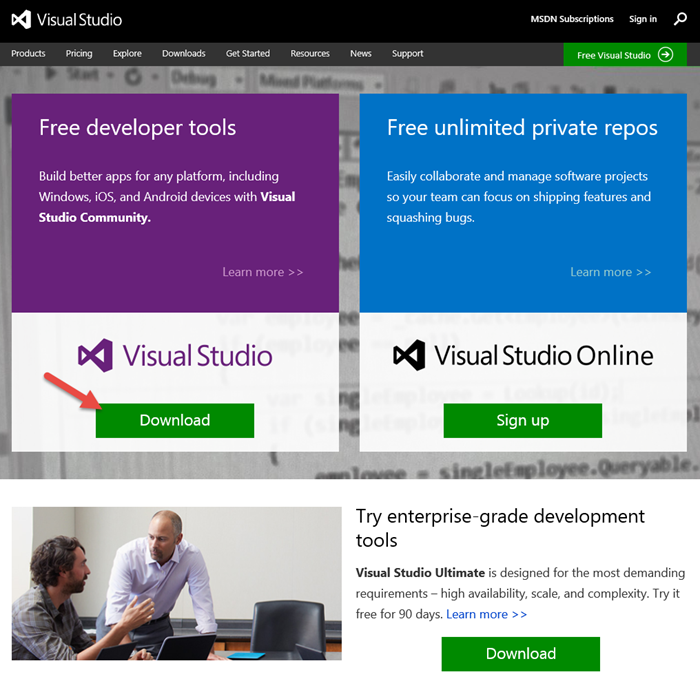
Installation is pretty straight-forward, and I won’t include a screenshot series, but one decision you will have to make is which features of the product to install. Do you want to play with Lightswitch? Windows Phone? Just check the boxes.
The next version of Visual Studio is Visual Studio 2015 and there’s pretty good support for it already (including a working version of the Node.js Tools), so if you want to be a trailblazer at work, go for it.
The Node.js Tools for Visual Studio
Installing the Tools
The Node.js Tools are found at nodejstools.codeplex.com. Go there and click the gigantic, unmistakable DOWNLOAD button. Again, the download is assumedly self-explanatory.
Creating a New Project
Creating a project using Node.js in Visual Studio begins like any other project type - with the File | New Project dialog…
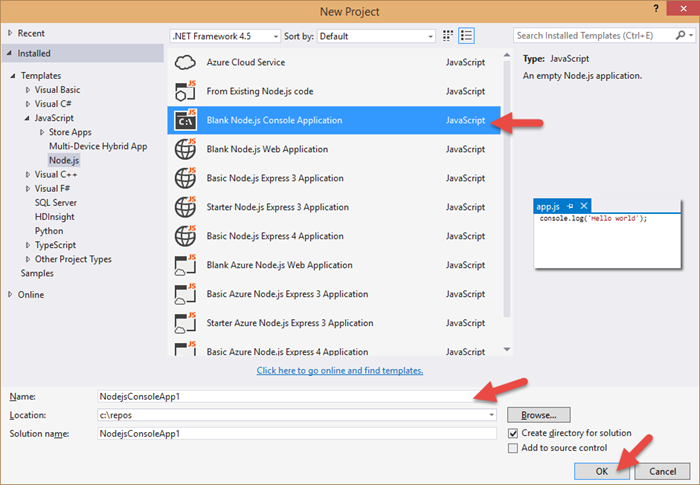
There are a number of projects to choose from. For what we’re dealing with - writing Node.js for devices - the Blank Node.js Console Application will suffice. The rest are web applications for creating node apps on the server.
As per usual, give your project a name and location and OK away.
Now, when Visual Studio finished with our bidding, let’s take a look at what we’ve got…
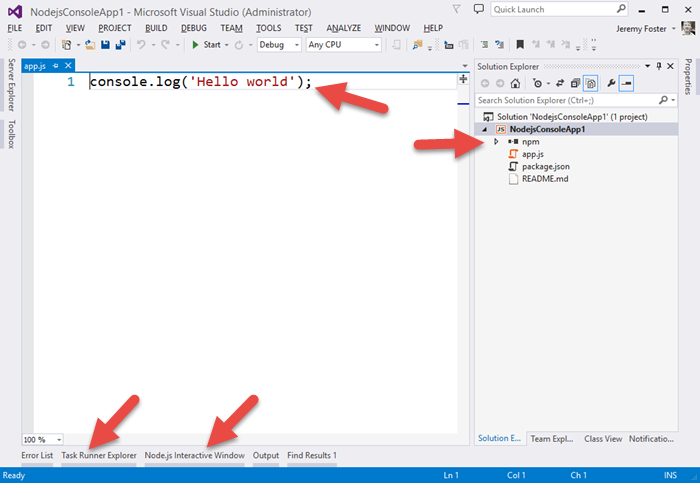
Let me point out a few things.
First of all, perhaps the simplest Hello World app in the world :) Next, notice the npm folder in the project. This is going to give you a graphic way of managing your npm packages. Some people like to do things the graphic way. I personally never use this, but for some people it’s just your kind of thing. It actually works pretty slick too showing you all of your global modules, all of the modules that are installed, and visually differentiating the packages that have been added to your package.json file.
If you begin typing a dependency directly into the package.json, it gives you some Intellisense with an under-the-covers search of the npm repository, and it even helps you with the version…
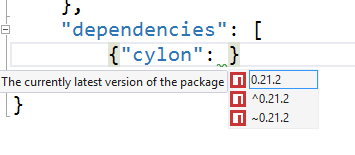
I like that. I never type my dependencies in directly, but if I did, I’d certainly come to rely on it.
You can also use the npm dialog to install packages.
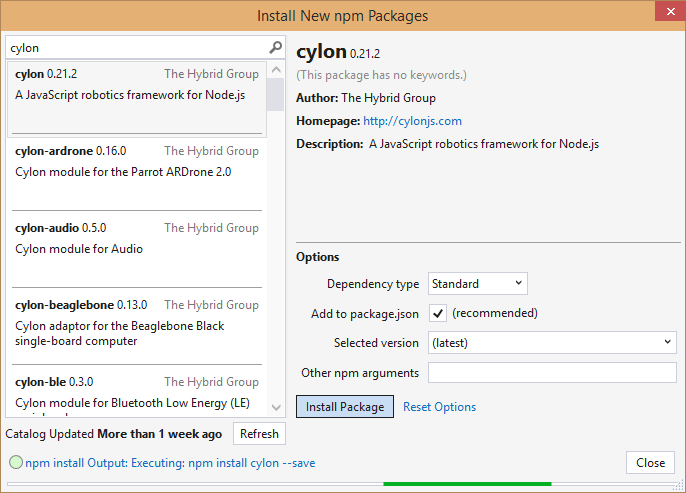
Again, nice, but I still keep a CLI open and execute npm install mypackage --save on my own. And of course, in that case, all of the installed packages are recognized by the tools, so I do enjoy having the visual indication that my package has been installed.
By the way, if you want to create a new Visual Studio Node.js project from an existing Node.js project that you have in your file system (perhaps recently cloned with git?) then check out my post Open an Existing Node.js Project in Visual Studio.
Using gulp for Deployment
We saw in the last post in this series how to wirelessly deploy your code to your device. You can keep doing it that way if you want, but there’s an easier way. Deploying your code is essentially a build task, and that’s what grunt and gulp are for.
NTVS also gives you a little bit of help with grunt and gulp. It’s hilarious that most people still refer to “grunt and gulp” whenever they talk about JavaScript task running frameworks. They do the exact same thing and I don’t imagine to many folks actually use grunt _and _gulp. Rather, most likely use grunt if they have to and gulp if they can. gulp is better hands down. grunt uses JSON files for configuration of tasks and gulp uses JavaScript. So, instead of composing gigantic JSON files to attempt to define what sort of tasks you need to run, you can stay in code and do whatever the heck you want or need. And gulp is supposedly way faster too, although I haven’t done any of my own tests.
Adding some gulp tasks to your app is easy. You just add a gulpfile.js to the project and add the gulp npm module both globally and at the project level.
The edref project has a little bit of gulp built in to deploy your code to your Edison device. Here’s that gulpfile.js content so we can talk about what gulp tasks look like…
/// <vs BeforeBuild='jshint' AfterBuild='deploy' /> |
Notice the actual gulp tasks (where I put the <———— indicators). Those define what tasks are configured to run.
Now this next part I love. Visual Studio looks at the gulpfile.js at these tasks and adds them to a new pane called the Task Runner Explorer…
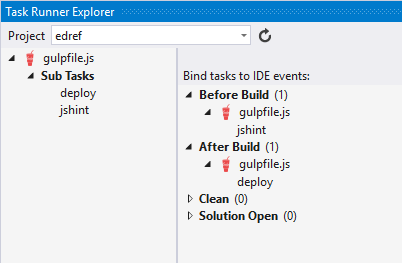
So jshint and deploy under Sub Tasks exist because they are defined in the gulpfile.js code.
Any time you need (or just want), you can right click one of those bad boys and hit Run and just run your tasks ad hoc individually. But also notice that under Before Build I have determined that the gulpfile.js/jshint task should run, and After Build the gulpfile.js/deploy task should run. That means that I can change a line of code, hit CTRL+SHIFT+B to build my project, and know that the targeted Edison (whether it’s on my desk or installed in a wall or gadget absolutely anywhere!) is going to contain the latest version of my project. That’s pretty awesome.
I’m working on another task as we speak that will fire off the node process for that app so your device will not only get its code, but start cranking on it as well.
Remote Debugging
Another scenario unlocked for us using the NTVS tools is debugging - even remote debugging. I’m thrilled about this one.
Note that you can also check out the official documentation for the remote debugging feature of the NTVS tools.
I did a little research online and found that most people working with devices are resorting to the classic console.log method of debugging. When you’re writing Wiring code for an Arduino, for example, you use a serial debug library that allows you to send messages back to the console in your Arduino IDE. You can then add something like…
Serial.println("Made it here!");
This reminds me of JavaScript development circa 1999 and by no means turns my crank.
What does turn my crank is running my project, perhaps watching a couple thing happen on my gadget, then hitting a breakpoint in my code in Visual Studio and being able to hover over any variables to see what their value is and hit F5 to continue. That’s an awesome dev scenario!
Here’s how to do it.
Write or open a Node.js project targeting your device.
You can clone http://github.com/codefoster/tweetmonkey if you’re looking for inspiration. You can see more about my good friend TweetMonkey at codefoster.com/tweetmonkey, but in short, he taps into Twitter’s streaming API and waits for tweets with the hashtag #tweetmonkey. When he see’s one, he comes to life, nods his head, squeaks, and clangs his symbols. My 3 year old loves it :)
Make sure you have a RemoteDebug.js deployed to your device
I like to include the RemoteDebug.js file in my project and check it into source so it’s ready to go for anyone that clones the project.
If you have the NTVS tools installed, you have this file. To see where it is, go to Tools | Node.js Tools | Remote Debugging Proxy | Open Containing Folder. Copy that file to your project or deploy it directly to your device. By the way, the gulp task that I include with the edref project (see later) copies all .js files, so if you put the RemoteDebug.js file in your project, it will get deployed automatically.
Execute your node app
You normally execute your app by remoting to your device (using something like ssh root@mydevice.local), changing to your project folder, and then executing the line…
node app.js
For remote debugging, you do it like this…
node RemoteDebug.js app.js
…and you should get some feedback like…
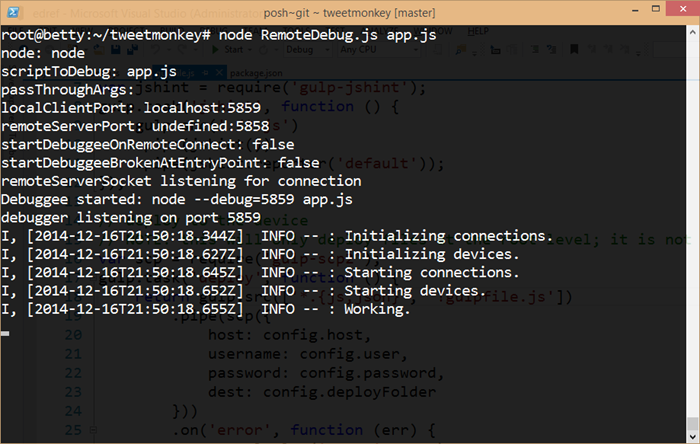
So you can see that the RemoteDebug.js file is launching a proxy for us using port 5858. And it introduces a term that was new to me - debuggee. I think I like it.
With that going, we’re ready for the next step.
Attach to Process from Visual Studio
In Visual Studio, go to the Debug menu and Attach to Process… and change the Transport to Node.js remote debugging.
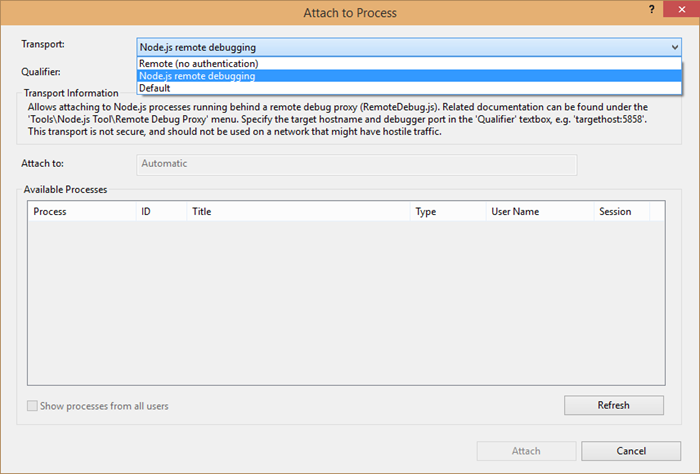
Now, in the Qualifier field, enter tcp://devicename.local:5858 and check the Show processes from all users box. You should see your node process appear in the Available Processes.
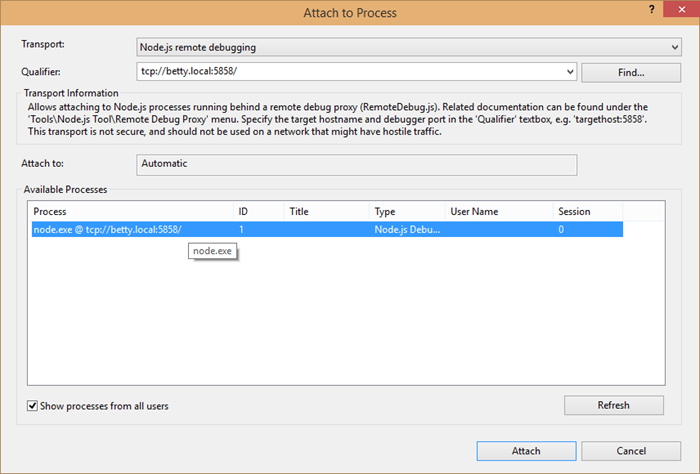
Attach.
Now set a breakpoint.
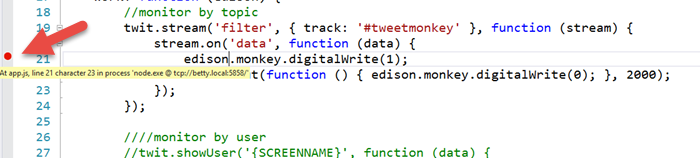
And in the case of the app we’re working with here (tweetmonkey), send a tweet to hashtag #tweetmonkey and you should break at your breakpoint. As the French say, “Formidable!”
And, of course, in typical VS fashion, while broken, you can hover over JavaScript objects and check out all of their property values.
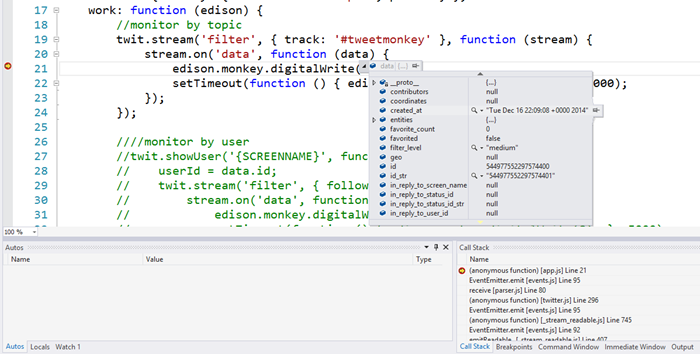
And you can open QuickWatch and enter any dynamic expressions you want and browse the results.
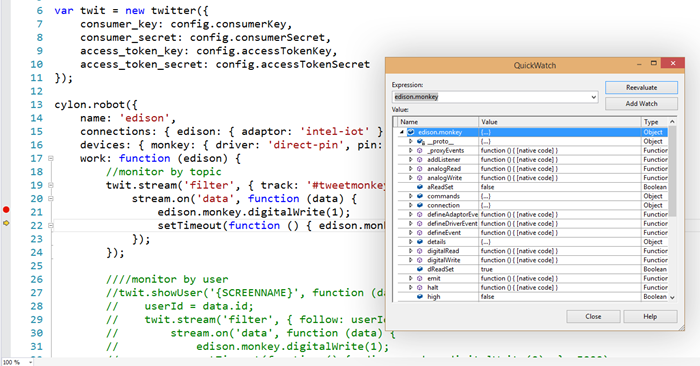
So, now you’re cruising!
The edref Project
There’s one last thing that I said I’d talk about, and that’s my edref project. There are a few things to do to set up a good, working Node.js environment in Visual Studio that will get you the kind of rich development environment I’ve lined out. It’s not a lot, but there’s not sense in doing it from scratch every time, so I’ve created a project called edref on GitHub that you can clone and get started right away. Feel free to fork and issue pull requests if you have ideas for how to improve it. I personally use this project for starting new hardware hacks, so when I find more efficient ways to do something, I’ll update the GitHub project.
The one thing I’d like to point out about the project is that the gulpfile.js is all set up to deploy your project to a remote device. You just have to fill out the config.js file with your particulars.
Conclusion
You should have what you need to not only write code for your Intel Edison, but write it in Visual Studio style! If you have any questions about this, please let me know in the comments. Consider this a living blog post still in that I’ll add edits here as I learn more about this fun device.
Happy hardware hacking!